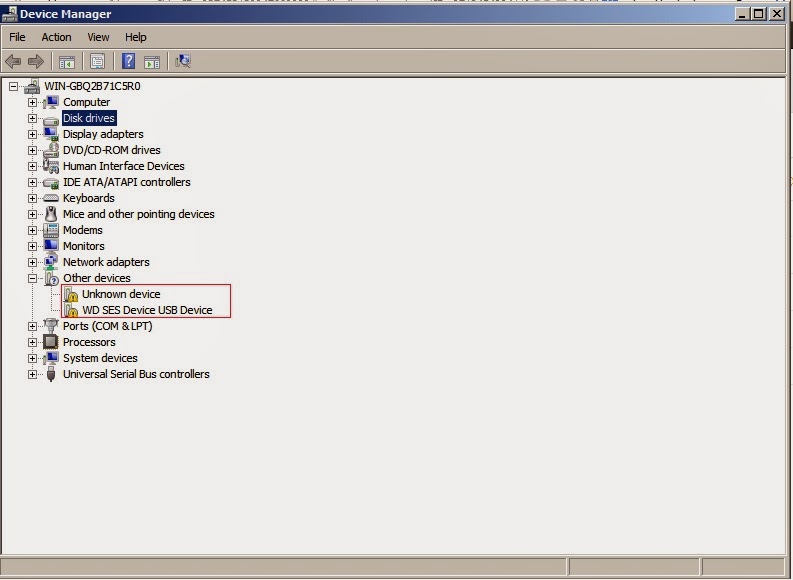How To Install Drivers With No EXE Extension
Kamis, 28 November 2013
0
komentar
If you have been thinking of a way to install drivers that do not have the executable file, well you are not alone in this.
Not so many people are knowledgeable about things like that. With executable file (.exe) the installation proceeds when you click without the need to go to Control Panel but with a non-executable file, you would need to go to the device itself and execute the installation. Sometimes, Windows Update can go online to find and install these drivers and sometimes it may not install it.
However, its pretty easy to install drivers when only the core files are present with no executable file.
Follow the guide below to successfully install the drivers for a device. All drivers can be installed this way
Procedures
1. Download drivers and place them in a folder. For this tutorial, am using TECNO A+ drivers which I have downloaded into a particular folder.
2. Click on Control Panel and Select Device Manager. This would display various hardware attached to the computer. If the drivers for a certain hardware is connected to the computer but the driver is missing, it will show a yellow caution sign as seen in the image below.
3. Making sure the hardware device is connected, from the Device Manager, locate the hardware name and you would see the caution sign. For example, In the image above, you would see something similar WD SES Device USB Device with the caution sign.
4. Right Click on it and select Update Driver Software
5. Select Browse my computer for driver software
6. Click on Browse and navigate to the folder you saved all your downloaded drives.
7. Click OK and then click Next and then let Windows install the drivers for you.
At the end of the installation, drivers will be correctly installed and device would be identified without the caution sign.
For more smartphone helps, tutorials and gists, like our Facebook page and follow on Twitter.
Baca Selengkapnya ....